Welcome to the Bloggiesta Back-up Challenge!
This mini challenge is part of the Blogggiesta! – hosted by Maw Books
.
.
Can you imagine losing your blog?
Try to think about how devastated you’d be if you woke up one morning and found that all your posts had disappeared. I can’t imagine starting out again from scratch – it must be heartbreaking, it feels like losing big bets on daisyslots.com with your favorite casino games. How frustrating is that?
The threat of losing your blog is real and could happen to any of us without warning. Viruses, hardware problems and technical issues within your server provider are among the numerous causes of data loss. The good news is that we can all back-up our blogs so that we are able to retrieve everything if disaster strikes.
Backing up can seem like a daunting exercise, but it isn’t that hard – it takes just seconds to save all your precious posts.
Saving your Posts and Comments
All the writing within your posts and the comments can be backed up by creating an .xml file. As well as saving it to your computer it is a good idea to copy it onto a CD, memory stick, or external hard drive that you can then take to another house – you can never be too careful when it comes to the blog you’ve worked so hard on.
a) Blogger Blogs
Click on the Settings tab on your blogger main menu.
Click on Export Blog in the top centre of the screen.
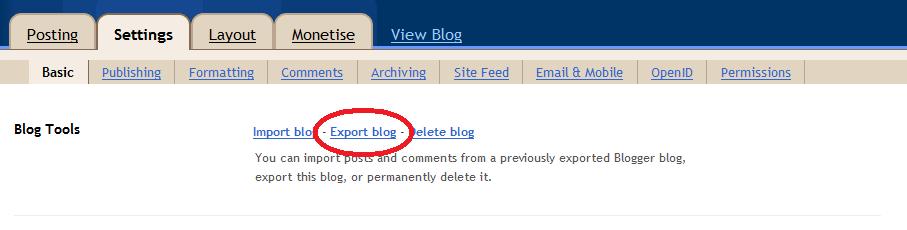
Click on Download Blog and then save your blog in a safe place on your computer. Your posts can then be reinstated by clicking on Import Blog to the left.
b) WordPress Blogs
Click on the Export tab under the Tools menu of your WordPress Dashboard.
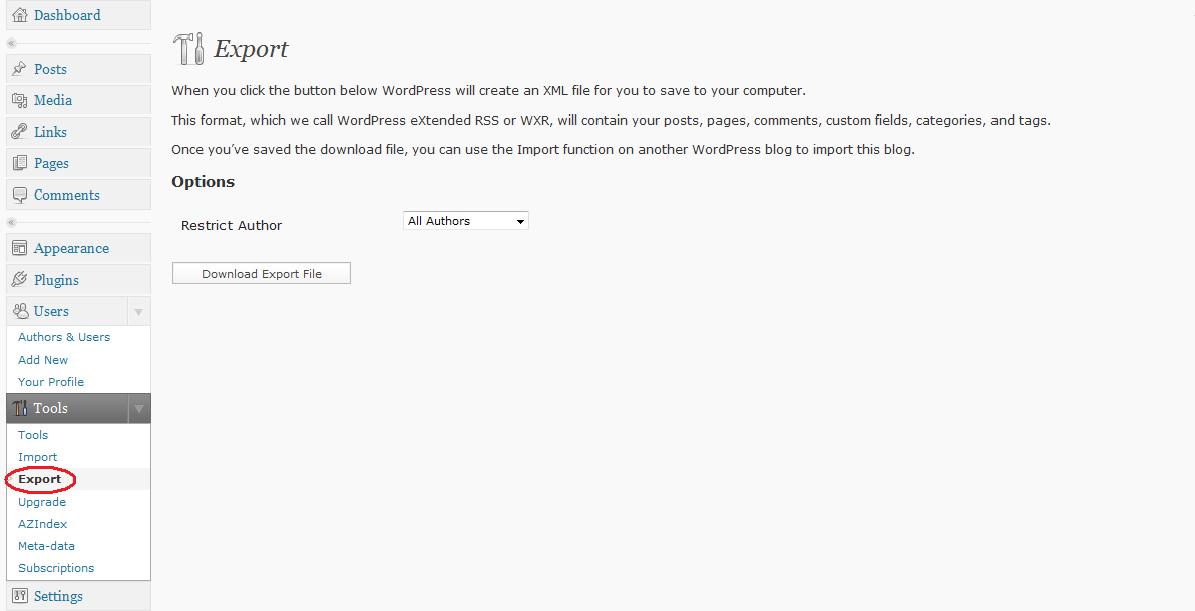
Click on Download Blog and then save your blog in a safe place on your computer. Your posts can then be reinstated by clicking on Import, also under the Tools Menu.
Saving your Images/Photographs
Unfortunately the .xml file you created above will not save the images or other media files that you have uploaded to your blog. It is a good idea to create an upload folder, containing everything you have uploaded to your blog. You can then regularly copy this to a safe place too.
Please note: if you’d like to easily reinstall your blog then you need to maintain the file structure that your blog uses to store photos. This commonly means storing all images in folders according to the month they were uploaded. Check your own settings to see how your files are named.
What next?
That’s it! Now you can relax in the knowledge that your blog’s contents is safe for another day!
To see the other Bloggiesta challenges and join in the festivities visit Maw Books.

144 replies on “Bloggiesta Mini Challenge: Backing up Your Blog”
Thanks so much for writing this post and the how-to. My blog has been duly exported!
Thanks for the tips, Jackie!
Jackie, this post is hereby “starred” in my Google Reader! One of the million reasons why LiveJournal sucked was that you could only export one month at a time. And by the time I realized I *should* do that, the task was too daunting. Now that I’m on WordPress I resolve to do better at this.
Thanks a million!
Laura, It is good that you are seeing the benefits already. Sorry for ignoring Livejournal users with this post, but I’m afraid it is not something I know anything about.
fantastic info! I’ll be sure to add this to the list for this weekend!
Thank you! I didn’t even know my blog could be lost!
Thanks, I was too lazy to find out how to backup 🙂
I’ll do it immediately.
Thanks for this, I kept thinking that I should back my blog up but I had no idea what to do!
Done! I was kind of worrying about this lately. I backed it up about six months ago, but I do need to get in the habit of doing it at least once every couple months. Thank you, once again, for helping us!
I never thought about doing that! I just did it. I figured I’d better do it before I started messing with the code for Bloggiesta, and I’ll redo it after I’ve got everything fixed up!
Very good tips! I use a backup plugin for WordPress that emails me the data (including comments) on a weekly basis. Your post reminded me that the backup may not include the pictures. I’m going to make a folder for those and back them up. 🙂
[…] Jackie from Farm Lane Books – Do not lose it all! How to back up your blog. […]
[…] new mini-challenges there are some great ones. In fact, I’ve already started one hosted by Jackie of Farm Lane Books about backing up your blog. Share and […]
Wow. I had never thought about doing this before. But now that I have, I feel so much better about keeping my information. Thanks!
[…] Jackie from Farm Lane Books – Do not lose it all! How to back up your blog. […]
I actually just backed up my blog a couple of weeks ago, at the end of the year, but it can’t hurt so I just did it again. I really should organize my photo folder a bit better too but I think that’s a task for another day. Thanks, Jackie.
[…] used WordPress before so who’s to say it can’t happen? So, I’m heading over to Jackie’s post on backing up your blog at some […]
Consider it done! This is an incredible mini challenge. I never knew how to do this before! 🙂 Thank you! Thank you!
[…] Jackie from Farm Lane Books – Do not lose it all! How to back up your blog. […]
I have just backed up my blog –
In two ways:
1 – the blogger method
2 – and since my template is modified and a non blogger url I use a program HTT Track Website Copier. I downloaded it free a few months ago when I added a column onto my blog.
I hope it works if I loose my blog.
Wow this comments sounds really geeky…. I really don’t know what I am doing.
Thanks for the mini challenge!
Shellie, I love geeky comments! Thank you for sharing that – I never know how geeky to get with these posts – don’t want to scare people off, but don’t want them to miss something important either.
Well, I’ve only just this last week moved hosts, so I have already done this, but I certainly resolve to be better about it in the future!
Thank you for reminding me to back up my blog! I need to make sure I do this more often.
Whew, I backed up both to my computer and to a new WordPress blog I created as a backup. Thanks for the tips, Jackie!
[…] * Backing up my blog. (Hosted by Jackie at Farm Lane Books.) […]
Before I do this I have a question: By clicking “export” is it going to take everything off Blogger so I will have to re-load everything?
I am so nervous about doing anything on that page of Blogger, because I don’t want to lose everything…the very thing we’re trying to avoid!
Help!
Alison, Don’t worry – it just copies your blog – your blog won’t disappear!
Holy cow. I did it. That was easy! WHEW!!!!
Thanks, Jackie!
Alison, Congratulations!
Fabulous! I just backed up my blog and I feel so much better (I’ve lost sidebars before – very sad). Thanks!
OK, thanks, Jackie. I’ve done this in the past, but now I have more stuff. SO I need to do it again.
I should have done this before, but ah well its done now! Thank you! I think I’ll do this once a month at least…
Thanks for this challenge! I know have all my blogs backed up.
There is also a free back-up utility for Blogger available here:
http://www.codeplex.com/bloggerbackup
It will backup post AND comments!
Jenners, Thank you for pointing that out! I don’t know much about blogger, so that is good advice for people.
Mine is now backed up. The last time I did this was in April, so thanks for the timely reminder!
I always knew that I should do this – but wasn’t really sure where to start. You are right – it was very easy! Thanks for the info – I will need to put reminders in for a while to keep doing it!
Thanks for the reminder to back up my blog! I always forget to do this. I would cry if I lost it all.
Wow, seriously? It’s that simple! I just did it! Don’t worry I’ll put up a Mr. Linky post at the end of the challenge but I am so relieved to know how easy it is! Thank you!
I actually lost one post today, so I wish I would have done this earlier. At least now I can rest safe for the day! Thanks for the tutorial.
[…] more ’small’ stuff I got done yesterday: thanks to Farm Lane Books I made a backup of my weblog, and Trish from Hey Lady! Watcha Readin’? encouraged me to make […]
Thank you so much for the suggestion and tutorial! I’ve made a backup of my blog and plan to do it regularly!
I made the mistake of not doing this once and ever since then, have not forgotten! I just did a new backup and am writing it into my schedule so that I do it regularly.
Thanks for this great mini-challenge… losing data is heart-breaking!
Thanks for the nudge. I backed up everything last night.
I have a self-hosted WordPress blog (moved from Blogger to WP last week, so it’s new to me). I learned that besides backing up your posts, you should also back up your WP database in case your webhost has a server issue. You can do this with a plugin called WP-DB-Backup. You can set a schedule so that it will email you the backup file as often as you like (I chose weekly).
There is also a plugin called WordPress Backup that will back up your themes, settings, and images. You can also set this to email you on a scheduled frequency.
So between your .xml export method and the 2 plugins, I should be good to go. Thanks!
Ann, Fantastic advice! It is important for those who are self hosted to back up their data base. I do it through my service provider, but that will be different for everyone. Using a plugin is a great way to do it automatically – thank you!
Thanks so much for this mini-challenge! I can’t believe how easy it was. One more thing to check off my list 🙂
Thanks for the info. I have exported both my blogs.
*Bloggiesta*
Excellent mini challenge! Backed up my blog for the first time. Thanks for the helpful instructions, as I never really thought about this before!
Done! (And thanks for the easiest Bloggiesta challenge ever, if you have a WordPress blog… it’s bolstered my sense of accomplishment considerably 🙂
Wow! This was surprisingly easy…now if my challenge was just as easy, wouldn’t that be nice? Either way, this is great to have as a back up, just in case and probably a good idea to do it every so often. Thanks!
I did it! You helped a lot because I’m playing around with moving to WordPress and I think this would be how I go about moving the posts there too. Thanks so much!
[…] at Farm Lane Books Blog Jackie is hosting a super-easy mini-challenge that will be a life saver in the event you lose your blog sometime. I did it in a matter of […]
Thanks for hosting this mini-challenge and giving us all a reminder to back up our words and work! I did this once when migrating from Blogger to WordPress, but hadn’t since. It only takes a second and could potentially save hours worth of headaches. Piece of cake!
I downloaded my blog and even my template to my computer.
Btw, it really does work. I didn’t lose my blog but moved it onto a tester blog and it worked.
Chris, It is great to hear that it worked!
Thanks for the mini-challenge! My blog has now been backed up.
Being a one week old blogger I never even thought of this happening. It would be heartbreaking if you have months of effort put into your blog. Thanks for teaching me how to do this!
Great mini-challenge. I am now backed up!
Thanks! I saw your mini-challenge over at Maw Books Blog and while participating in the mini-challenges wasn’t high on the top of my to-do list I’m glad I did this one!
Oh Jackie, thank you so much. In the back of my mind I know I should do this but I wasn’t really sure how to do it. I have an external hard drive and back up my computer all the time but not my blog. I feel better now. Thanks again.
What a fantastic mini-challenge! I never knew you could do that! Thanks so much for teaching me how.
Wow! That was SO easy. Now I’ll just put a note on my calendar each month (week?) to do that and I’ll be set. Thank you!
I was in an absolute panic about this a few hours ago and here you come to the rescue! This weekend is all about angels! I am on WordPress but had a web person create my site, so I had no idea what to do regarding back up. I pressed the button, just as you directed and there it was. I subscribe to Carbonite, so I know that once I have the information saved on my computer, it is saved on someone else’s computer far away from here. Best investment ever. Thanks again!
Backed up the blog & all photos – thanks for the challenge!
I can’t believe I have not done this before. Thanks!
Thanks for this challenge. I just did mine!
I am now fully backed up. =) Thanks =)
Thanks Jackie! My blog is now imported. What a great challenge idea!:)
I keep telling myself that I’m going to back up my blog at least once a week but almost always forget. Thanks for the reminder!
Easiest challenge ever, and probably one of the most valuable. I’m going to try and remember to back my blog up at least once a month if not more. Thanks!
[…] Jackie from Farm Lane Books showed up how to back up our blogs! It literally took me ten seconds, so I have no excuse for not doing this more regularly! […]
I did this a couple months ago but I have more posts since then so I did it again. Thanks for the reminder.
I admit I never noticed that export button in Blogger before and had no clue backing up was so amazingly easy. I’m off to do it and then complete this mini challenge. Thanks!!!!!!
I have downloaded my blog and made two copies on two different CSDs. Thanks for this.
BTW: I have a test blog, not open to the public, on which almost every post appears. This is a second place to save my photos and embedded videos. On Blogger, all photos appear in Picasa and are stored there too.
Beth, Having a test blog is a great idea too!
Awesome! Thank you! I never thought about backing up, but now I’m set!
Backing up my blog was the first thing I did on Friday morning, before I started tinkering 🙂
I need to automate it to run on a regular basis, so I’m going to look into the plug-ins that Ann Kingman recommended (above)
Thanks so much for reminding everyone about this crucial bit of blog housekeeping.
[…] at Farm Lane Books Blog Jackie is hosting a super-easy mini-challenge that will be a life saver in the event you lose your blog sometime. I did it in a matter of […]
Good idea! I just took care of it!
Thanks so much for this post! Are you allowing re-posting (with credit to you, of course)?
Elisabeth, I’d prefer it if you didn’t repost the entire thing, but you are welcome to explain how to do it in your own words or to link to me.
That’s fine. I found a nice way to phrase it, and link back to you. 😀 Thanks!
I make a habit of backing up my files at least once a week to my computer. It’s a good thing I do because last month I was making some changes to my primary domain with my host server when something went wrong and EVERYTHING went missing. They couldn’t even find my data. Thank goodness I had a backup file on my personal computer to give them so they could update things! Losing one or two posts I can handle, more than that and I’d have a nervous breakdown!! LOL You just never know…
Farrah’s Little Place in the Blogosphere – farrah.tbfreviews.net
The Book Faery Reviews – tbfreviews.net
Great mini challenge! Did this one!
Thanks so much for the info! I have downloaded my blog to a flashdrive as well as to my hard drive!
[…] to Farm Lane Book Blog I backed my blog up for the first time […]
[…] one mini-challenge by backing up my blog. For those of you interested in this, here’s the post. I completed many reviews, lots of organization, author interview stuff (questions, requests), […]
Just one more thing I had no idea I needed to do. It’s a good thing I didn’t realize the level of my ignorance before I started this Bloggiesta. I might have grabbed the tequila rather than making the effort!
[…] I backed up my blog thanks to Jackie from Farm Lane Books. […]
Jenners – thanks so much for that post about Codeplex. I’m going to use it right now!
I not participating in Bloggiesta but saw a link to your challenge posted somewhere. So glad I visited. Hadn’t thought much about this until now, to be perfectly honest.
That was so easy! Thanks!
[…] at Farm Lane Books Blog Jackie is hosting a super-easy mini-challenge that will be a life saver in the event you lose your blog sometime. I did it in a matter of […]
[…] got started early Friday morning by backing up my blog. I see that Jackie at Farmlane Books had a mini challenge about backing up your blogs. I still need to automate this; and in the comments Ann Kingman points out a few plugins that may […]
[…] Farm Lane Books: made a backup of my […]
This is one of the first things I did for bloggiesta! I backed up both Savvy and the War challenge blog. I have all the photo files stored in a separate place online as well. I did find this post helpful when looking for the War blog file I needed…so thanks!
OMG
What a fantastic idea that never occurred to me!
Thank you!
[…] radio interview and called in with questions. That afternoon I completed the mini-challenge from Jackie of Farm Lane Booksfor backing up blog content. I already have a WordPress plugin that does this for me on a weekly […]
[…] and coquettishness. No need to be coy, so I cleaned them up and streamlined, for the most part. * Jackie from Farm Lane Books – Back It Up: Actually just figured out how to do this the other day with another blog, so now completed for […]
I’m a couple days late but I completed this challenge and backed up my blog. Thanks for the info! It’s much appreciated!
Invaluable advice, thank you!
Your screen captures make this inexcusably easy. Bravo!
Great tip. I’m going to do it today!
Thanks so much for the easy guide! I just exported my blog. I can’t imagine losing two years’ (and 600 posts?!) worth of reviews and other thoughts… I would be devastated!
[…] from Farm Lane Books wants to help us never cry over a lost blog, and she tells us how to back up everything with two clicks. (I’d say “with two shakes of a lamb’s tail,” but not many […]
Thanks for this useful tip. I did not know before that there were actually a change to do it like this. Now I have exported by posts and comments and I feel a lot safer already.
Thanks, I didn’t know how to do a back up in WP.
That is great advice! I found it to be really easy to do. Hopefully I won’t need to use the file but it is good to have just in case. Thanks!
Thanks so much for the tips, I just backed up my blog.
Thanks for the tip – it’s so easy, I can’t believe I haven’t done this earlier! 🙂
I never thought about doing this, thank you for the help! I also set an alarm on my phone for every 2 weeks to back up my blog.
Thank you for this information! I’ve backed up my blog (and feel sooo much better about it).
Oh man this has to be one of the most useful tools to know when blogging! Thanks for hosting this challenge again!
Even though my server backs up my site if I ever need to have them restore it they charge me. This couldn’t have been easier, thanks so much for the tip, I just did it!
Wow! That was easy! Backup complete.
I just usually backup my MySQL database, I haven’t ever used the Tools > Export feature on my blog! I have backed up all three of my blogs and it feels good to know that I have it!
I just backed up my blog and feel much happier now. 🙂
Thanks!
So easy!!!
Thanks for the reminder and the how to of backing up 🙂 Shall do it right away..
[…] * Backing up my blog. (Hosted by Jackie at Farm Lane Books.) […]
[…] from Farm Lane Books wants to help us never cry over a lost blog, and she tells us how to back up everything with two clicks. (I’d say “with two shakes of a lamb’s tail,” but not many […]
[…] – Back up your blog: did this both before and after […]
Thank you for doing this! I dreaded backing up my blog. I didn’t know it would be this easy! So thanks a million 🙂
I’ve decided to export my blog every month and have made a reminder. I would definitely be seriously upset if I lost the content. :/ Now, I think I will start sorting my images the way you suggest, too. 🙂
Thanks for the mini challenge! I backed up my blog at the last bloggiesta, but haven’t done it since. How silly.
What a pity the pictures aren’t saved (WordPress). I will make folders to keep the new images.
Thank you for this Mini-Challenge. I have never backuped my blog so far (yes, I know, that’s scary) but thanks to your blog I finally did it.
I knew of the export button but somehow was a) a little scared to try what happens and b) I thought that this would be to easy to be a real backup.
Also thank you for the hint with the pictures, I will keep it in mind!
[…] the Mini-Challenge “back up your blog” by Jackie from Farm Lane Books (@farmlanebooks) and my Blog is now save! […]
[…] I did another Mini-Challenge earlier. It was “back up your blog” by Jackie from Farm Lane Books […]
I did it again! Love this challenge!
Thanks for all the info! I was going to back up my blog as part of my challenge, but I had no idea about the images! I shall start doing that now!
Export blog…check! Thanks!
Thanks so much for this mini-challenge. I have backed up my site and images.
[…] Backing Up Your Blog @ Farm Lane Books […]
thanks for that! I will definetly do it.
Annnnd….DONE! Thank you so much–I hadn’t realized I could do this on Blogger. Phew. Feel so good now that this task is done.
I’m pretty consistent about saving my work, but never thought about my blog. Thanks for the info!
Thanks for the helpful guide. Will be doing this in a few mins. Don’t want to be losing all my precious posts. 🙂
“Can you imagine losing your blog?” Yes! This happened to me this October, and I lost everything, I tried to find a few old entries and repost them, and also old comments, but it was a major nightmare. I had no idea there was an export/backup feature in WP, I guess I should have thought about it BEFORE lol but I’m 30 some posts back in, starting fresh I guess wasn’t so bad…BUT I DO NOT RECOMMEND IT, I RECOMMEND VIEWING THIS MINI CHALLENGE INSTEAD LOL! *wanders off to backup files* I will probably become obsessive about this 😉
[…] in two mini-challenges: backed up my blog including images based on instructions over at Farm Lane Books and commented on How I Organize My Books at Jenn’s Bookshelf. Wrote two future posts for Sunday […]
I don’t even want to think of losing my blog! Thank goodness for backups, I say! And thank you for the help. 🙂
Whew! Just backed up my blog. Thanks for the advice!
[…] up your blog” by Jackie from Farm Lane Books […]
[…] I exported my blog and plan to do so every month. I have a reminder set up in Outlook. Check out Farm Lane Books for a tutorial on how to backup your blog. She even tells us a way to organize and back up the […]
[…] up my blog posts! (Farm Lane Books Blog has an old “Backing Up Your Blog” mini-challenge that I intend to check […]
Just did this as part of my Bloggiesta goals! Your post was so helpful, thank you!